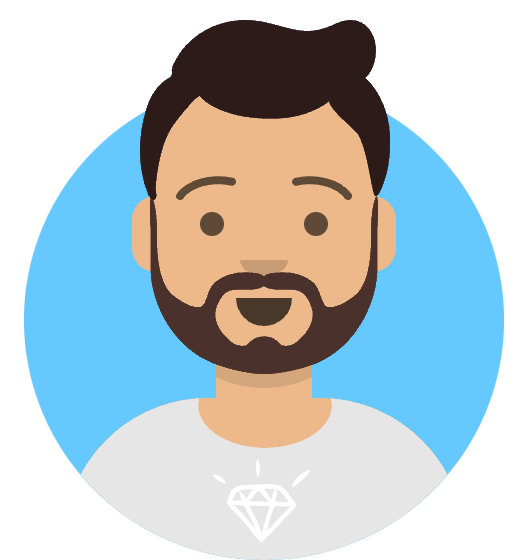Preparing for Your Next Rails Upgrade - The Dual Boot Approach
If you are planning to upgrade your Rails app, which has a lot of active development. Let’s say your current rails version of your app is 6.1.7 and you are planning to upgrade it to 7.1.1. The default upgrade strategy that most people use when updating their Rails apps is called the Long Running Branch strategy, which means creating a separate branch from the main, which provides a dedicated environment for developers to work on the upgrade. This isolation allows developers to experiment, iterate, and collaborate on complex changes without disrupting the mainline development workflow.
However, challenges arise when other developers merge their changes into the main branch. Because you’ve been working on a separate branch for so long, but other people are concurrently making other changes. When they merge those changes, it ends up in conflict with your upgrade.
This is where the dual boot strategy comes into play. The idea is to support both versions of Rails on your app at the same time by maintaining separate Gemfile.lock files for each version. Keeping the application runnable on the current Rails version guarantees that you will be able to run the application on it if something goes wrong.
With this setup, there is no need to maintain a separate branch until the upgrade is fully complete, we can merge those works frequently to main. This eliminates the headache of Git conflicts and the need for back-merging other branches. Also, you can run separate CI jobs for the current and next versions of Rails. Once the incremental upgrade is done, you can deploy the next Rails version to production.
How to dual boot your app
To accomplish dual boot setup, we need to create two Gemfile.lock files: one corresponding to the current version Gemfile.lock and another for the target version Gemfile_next.lock. To load dependencies from environment-specific lock files, we need to monkey patch the Bundler. Environment variables are used to indicate which version of Rails the application should load.
We will be using a gem called bootboot to do the monkey patch for us.
To implement the monkey patch using bootboot follow the below steps:
Step1: Add bootboot to your Gemfile
plugin 'bootboot', '~> 0.2.1'
Step2: Install the gem
bundle install && bundle bootboot
This command also creates Gemfile_next.lock.
Now, if you go to the Gemfile the below line gets added:
if ENV['DEPENDENCIES_NEXT']
enable_dual_booting if Plugin.installed?('bootboot')
# Add any gem you want here, they will be loaded only when running
# bundler command prefixed with `DEPENDENCIES_NEXT=1`.
end
DEPENDENCIES_NEXT is the ENV variable for determining the target version. If you want to boot using the dependencies from the Gemfile_next.lock, run any bundler command prefixed with the DEPENDENCIES_NEXT=1 ENV variable.
Now add the target rails version to the if condition and the current version in the else condition. For example, let’s say the target version is 7.1.1 and the current version is 6.1.7.
if ENV['DEPENDENCIES_NEXT']
enable_dual_booting if Plugin.installed?('bootboot')
gem "rails", "7.1.1"
else
gem "rails", "6.1.7"
end
To install the target version of rails run:
DEPENDENCIES_NEXT=1 bundle install
The new version gets locked into the Gemfile_next.lock file.
If you find an error or deprecation warning in the existing code while running your application in the target version, you can conditionally wrap those areas like this:
def some_method
if ENV['DEPENDENCIES_NEXT']
# new behavior
else
# old, deprecated behavior
end
end
Once the current incremental upgrade is complete you can remove the conditions, preserving only the code in the if condition.
Now, let’s check how the Rails server responds when started with and without DEPENDENCIES_NEXT ENV.
With DEPENDENCIES_NEXT:

Without DEPENDENCIES_NEXT:

Now that you can seamlessly switch between Rails versions on the fly 🎉 🎉.